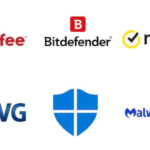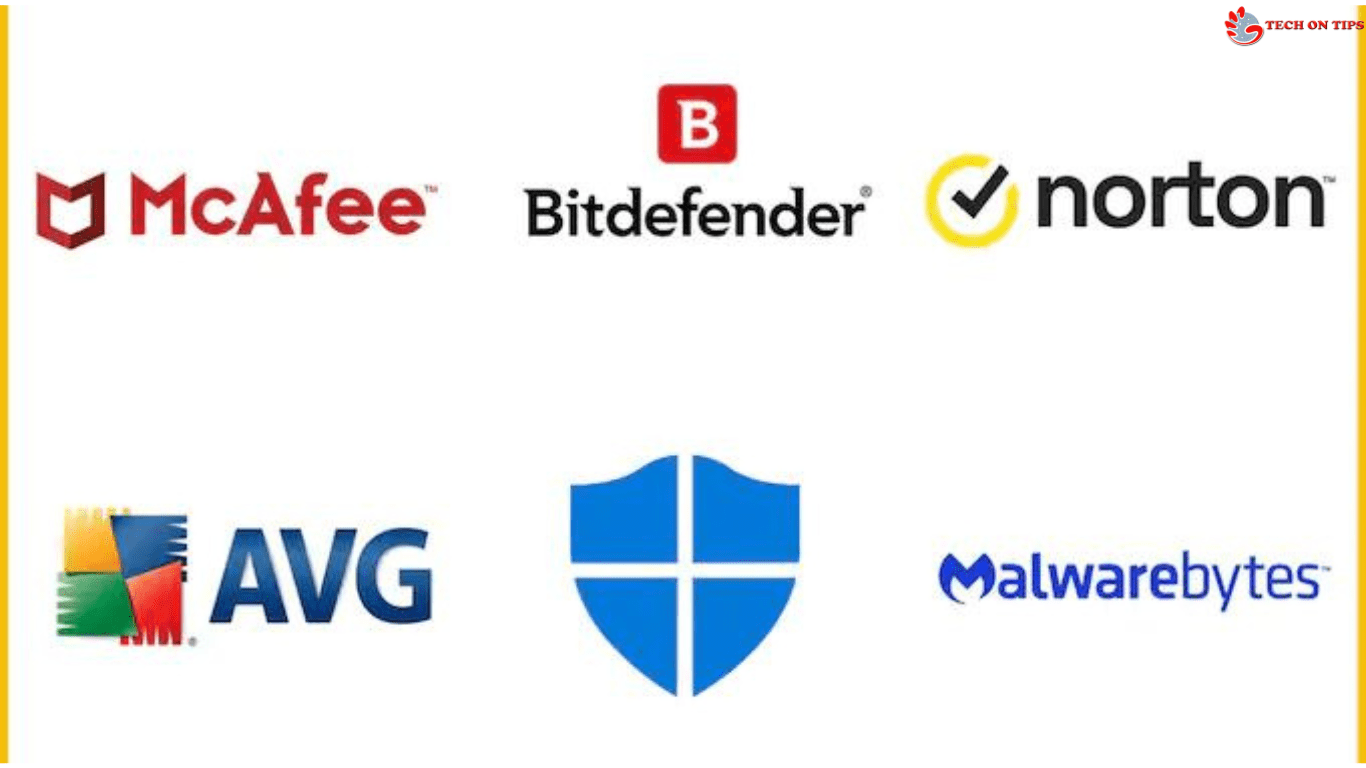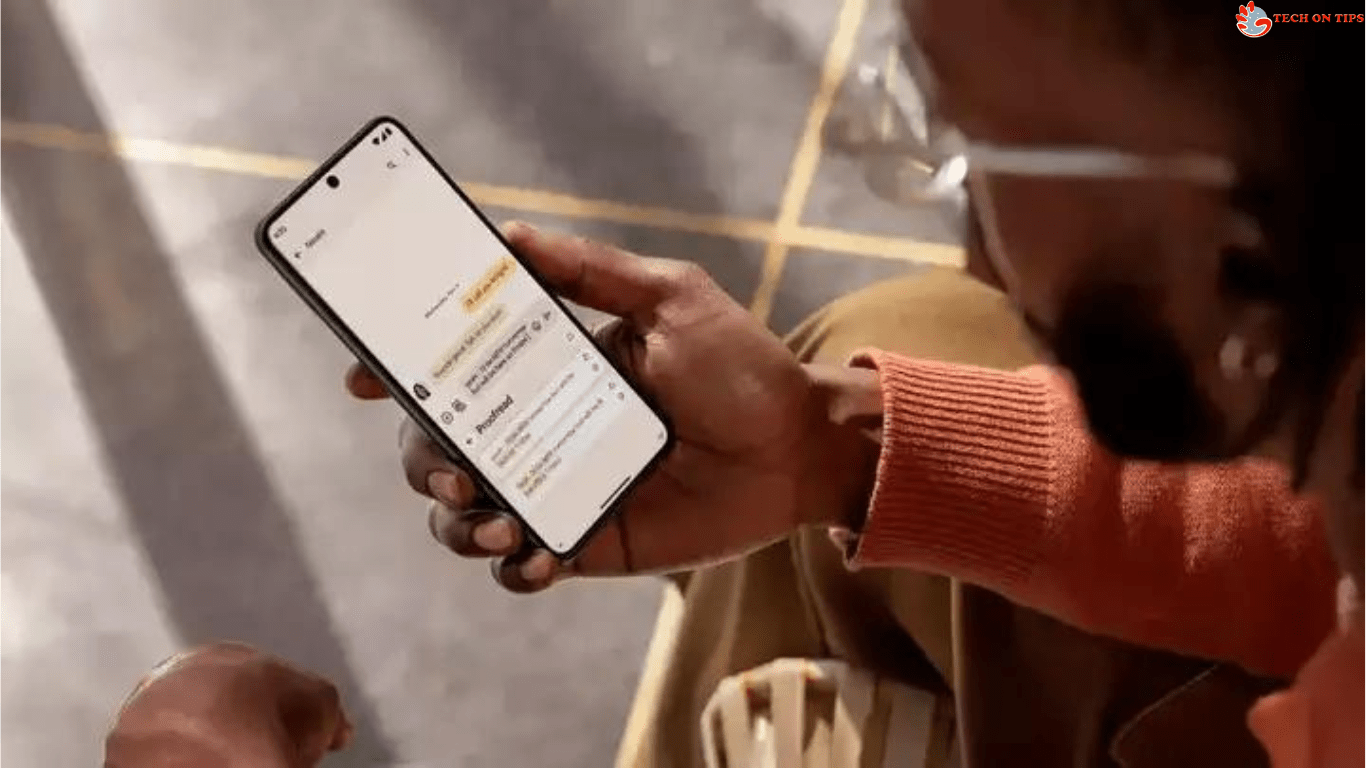Users can host and participate in virtual meetings, collaborate with coworkers or friends, and make audio and video calls using Google Meet, the company’s video conferencing and online meeting platform. Picture-in-picture mode is one of a number of tools offered by Google Meet that make it easier to communicate online.
Utilizing Google Meet’s picture-in-picture function, you may have a small, mobile version of the user interface stay visible on top of whatever content you move to. You may easily continue to participate in a meeting while opening a new tab or window by using picture-in-picture.
Why Utilize Picture-in-Picture Mode?
- As you’re speaking, monitor the response from the crowd.
- View the materials associated with the meeting.
- Make a note.
- Utilize and interact with Features for meetings including Hand raise and in-meeting chat.
Please be aware that the picture-in-picture function on computers is only possible with Google Chrome. How to use Google Meet’s picture-in-picture mode is shown below.
Following are Instructions for Using Google Meet’s Picture-in-Picture Mode.
- Click the three-dot button in your meeting at the bottom.
- Open the picture-in-picture mode at this time.
- A miniature version of your meeting UI appears on the bottom right.
- Click and drag the picture-in-picture meeting UI across your screen by clicking at the meeting UI’s top.
- Click and drag an edge to resize your picture-in-picture meeting interface.
- Go to different tabs, windows, or programs. You can move with your picture-in-picture meeting UI.
- Click Back to tab in the top right corner of the tiny Meet UI to end picture-in-picture mode in a meeting.