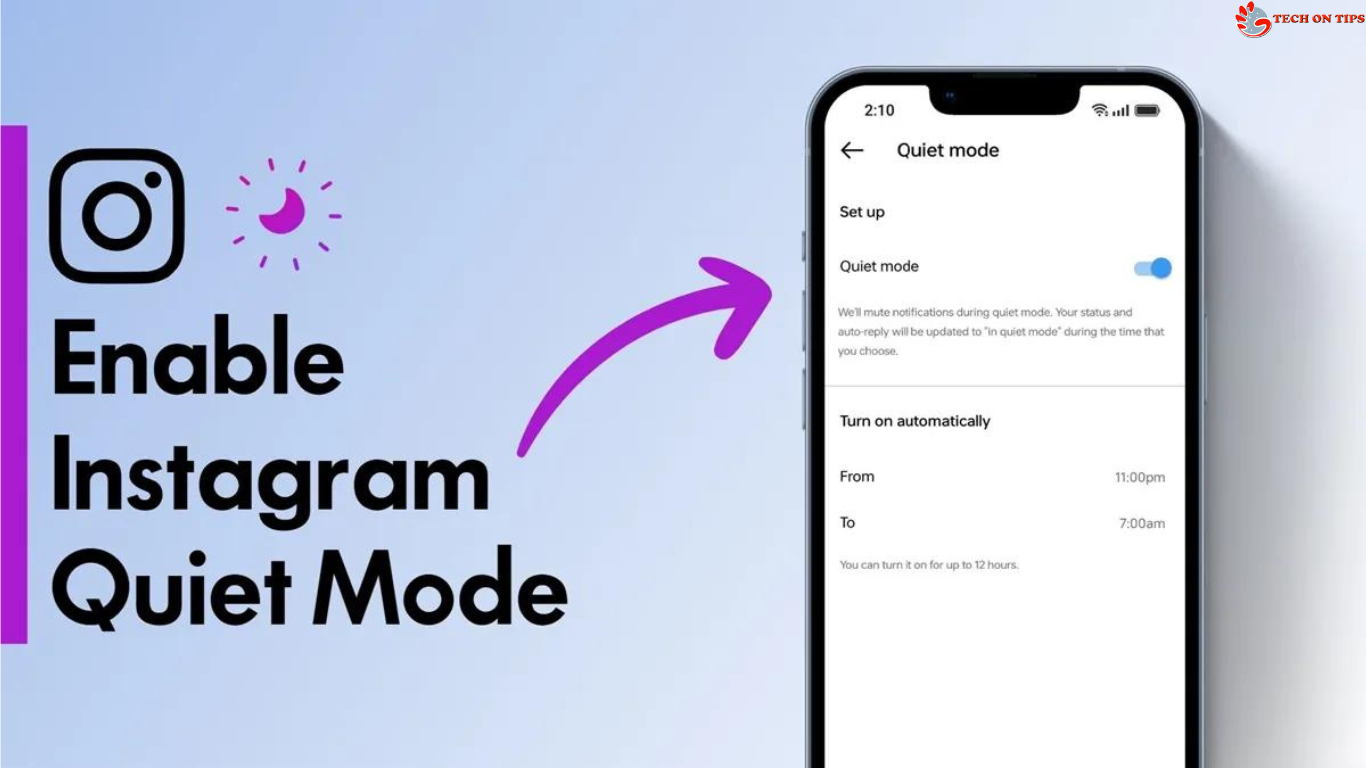Instagram introduced Quiet mode, which disables all app notifications, to enable users spend more time on the things that important to them. While users can utilize the Do Not Disturb (DND) option on their device to block out distractions, Quiet mode has its own unique features and benefits. In light of the foregoing, here is a brief tutorial on how to activate and deactivate Instagram’s Quiet mode on iPhones and Android smartphones.
How to activate Instagram’s silent mode on an iPhone or an Android device
- Open Instagram on your phone first.
- Then click the bottom tab to access the Profile area.
- In the upper right corner, tap the 3-line menu.
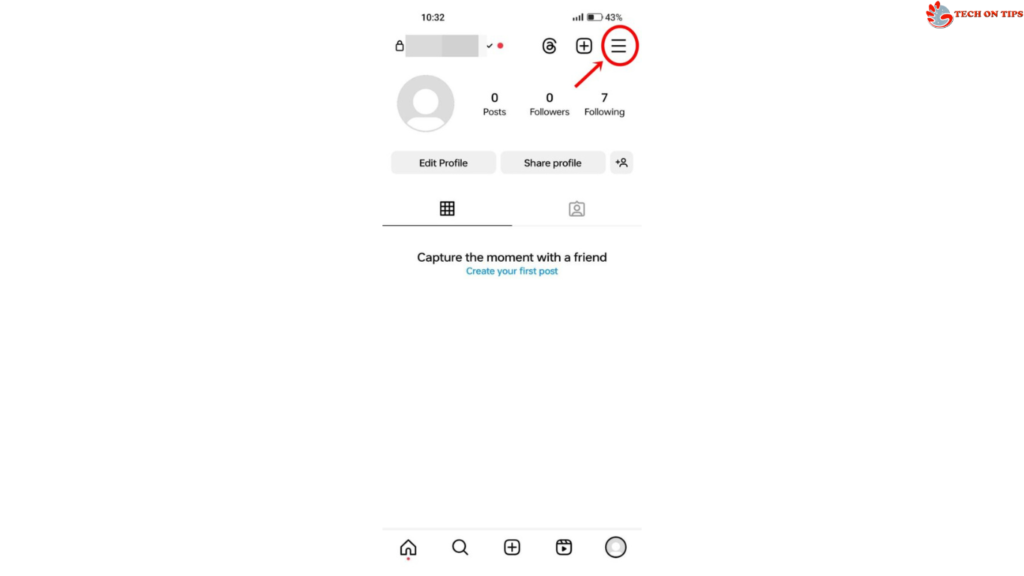
- Choose the Settings and Privacy tab.
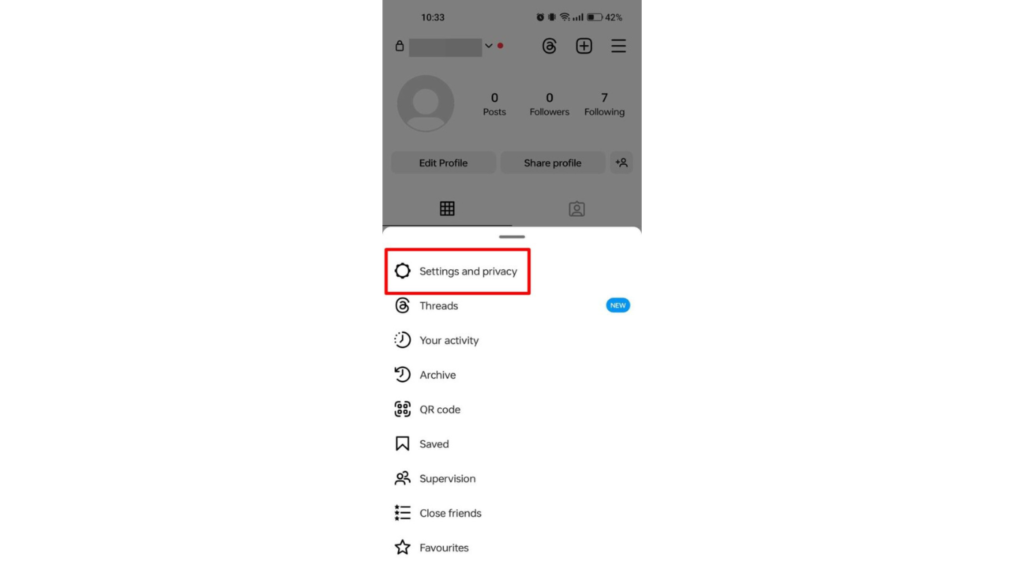
- On the next screen, click Notifications.

- The Quiet mode is located here. Choose it
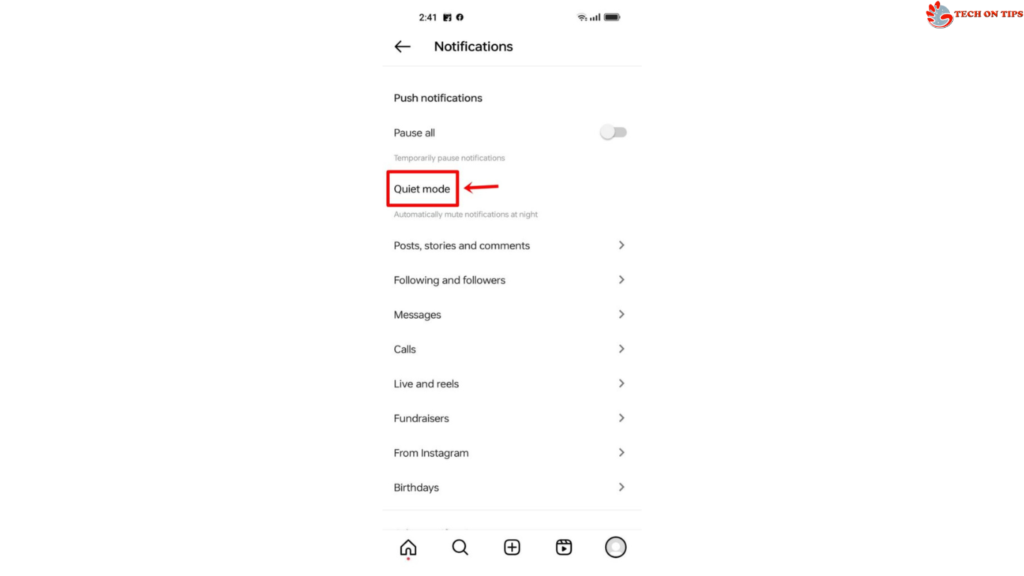
- Simply turn on the toggle
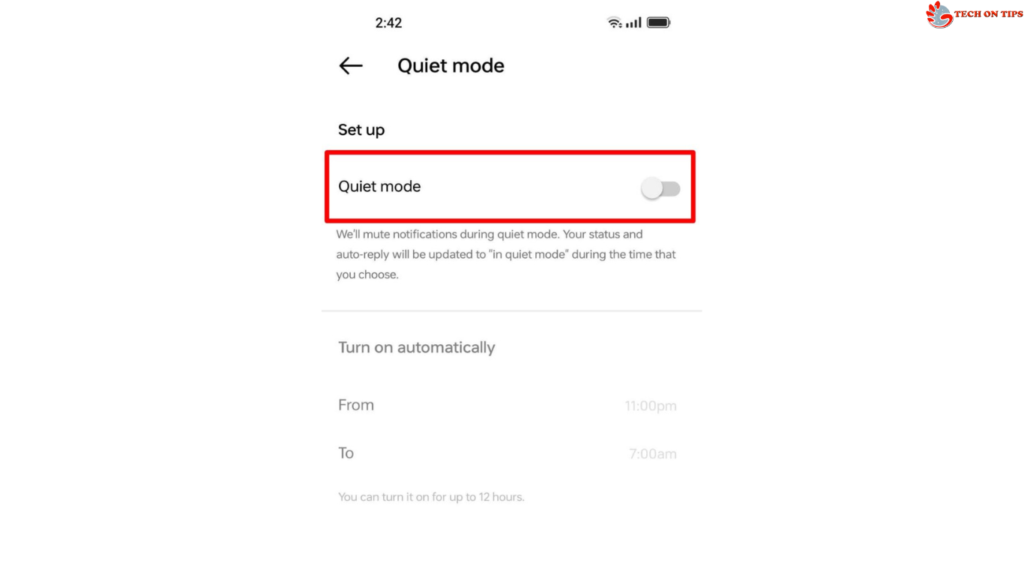
- Additionally, you may program it to automatically turn on and off at certain times each day.
- You’re done now.
You won’t get any more notifications from Instagram after turning on Quiet mode. Once the feature is disabled, a summary of your notifications and messages will be displayed to you so that you may catch up.
How to disable the Quiet mode on Instagram
Up to 12 hours per day can be set aside for Instagram Quiet mode. The function will shut off automatically after that. But whenever you want, you can manually turn it off. This is how:
- Open Instagram first.
- then click the bottom tab to access the Profile area.
- In the upper right corner, tap the 3-line menu.
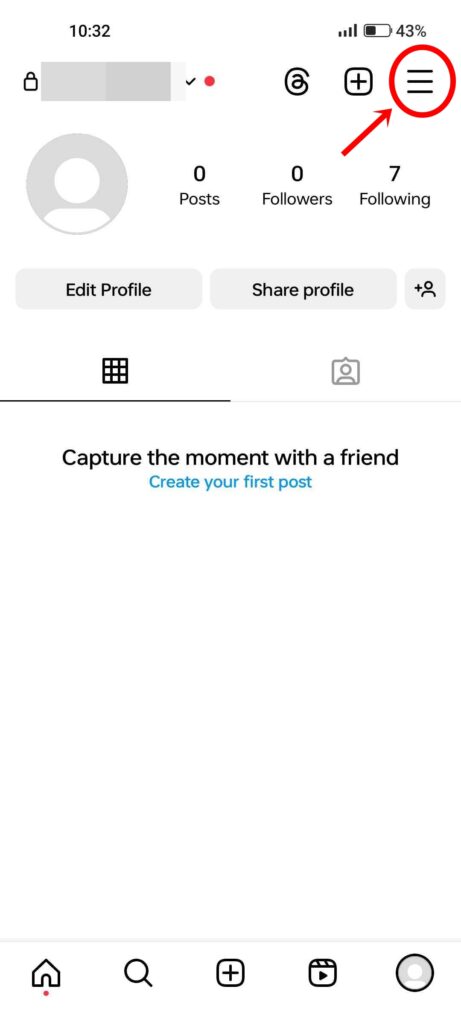
- Choose the Settings and Privacy tab.
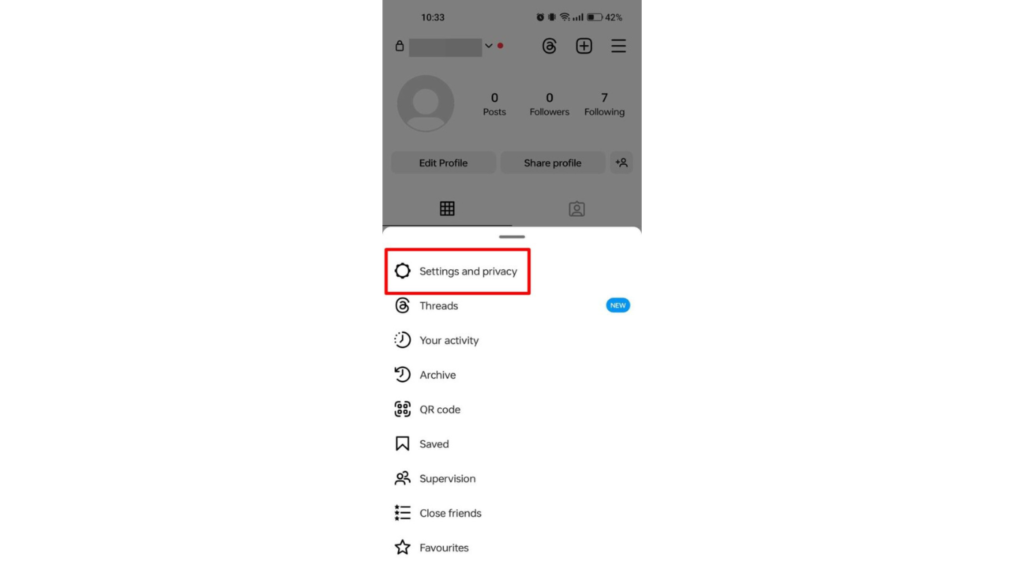
- Select Notifications on the following screen.

- Quiet mode is available here. Choose that
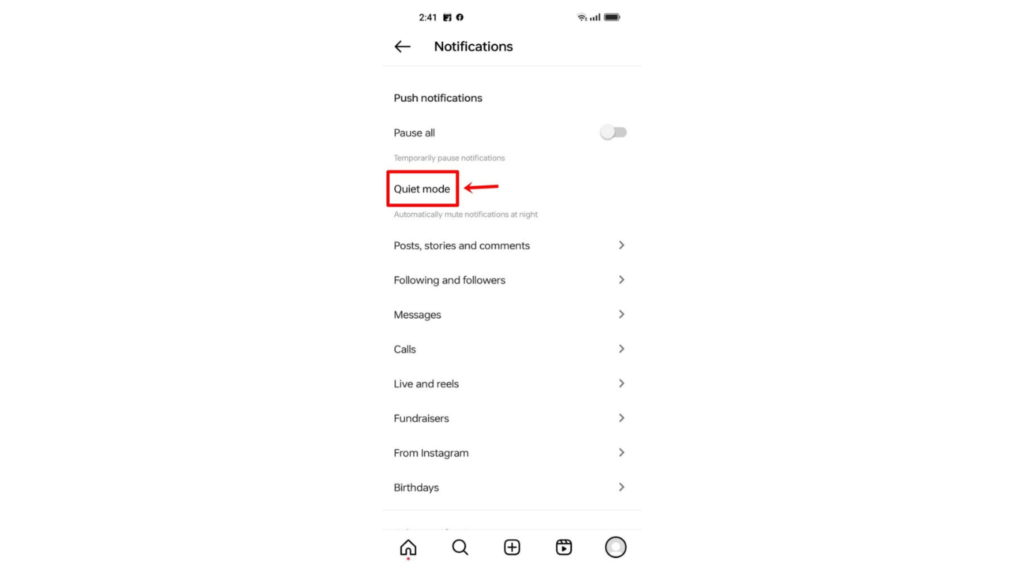
- Now turn off the switch.
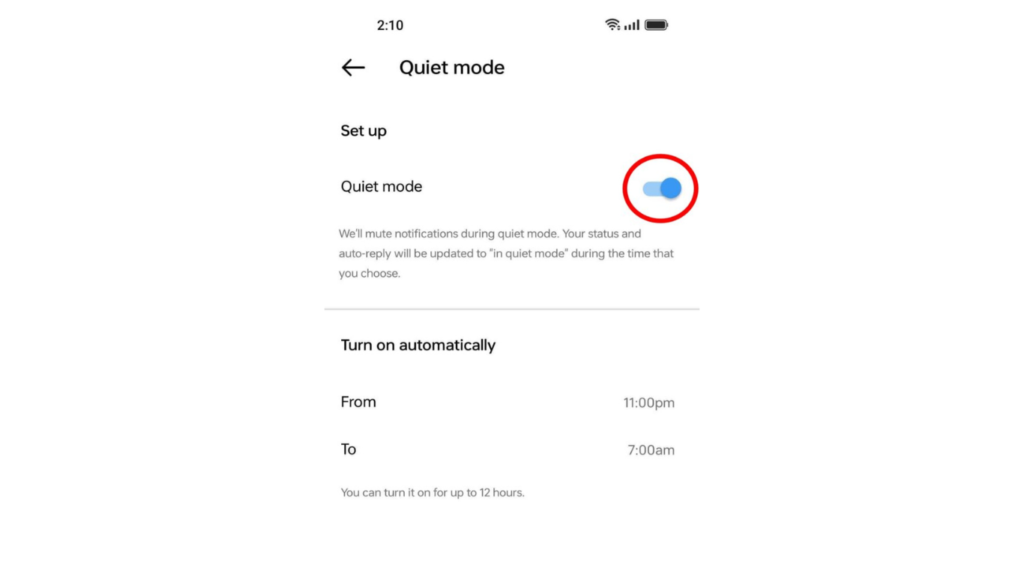
- You will no longer be receiving IG alerts in quiet mode.
Do Not Disturb (DND) mode on your phone or disabling Instagram app notifications altogether are your only options if you want to use Quiet mode for longer than 12 hours straight.
Note :
Note : Both iOS and Android have a similar set of instructions for turning the functionality on and off.
FAQs
1. What is Quiet mode and what does it do?
Instagram has a function called “quiet mode” that works similarly to DND and disables all app notifications so that users can concentrate on more important tasks like studying, working, or driving without being interrupted by notifications. When enabled, it performs the following:
Shows a badge for quiet mode on the profile – Instagram will display a distinctive “Quiet mode” icon on your profile when the functionality is enabled to let people know you won’t be receiving alerts.
Indications within a chat – When silent mode is enabled, a notice indicating that the user is in silent mode will appear on the chat screen.
Notification Summary – Instagram gives a summary of any new notifications or messages you might have received during the quiet mode time as soon as Quiet mode is turned off.
2. Is Instagram’s Quiet mode accessible in India?
Yes, India has joined the list of nations that have received Instagram’s Quiet mode. Within the app’s Settings, users may locate the feature in the ‘Notification’ area.
3. Can I utilize the Quiet mode on Instagram on a desktop?
No, Instagram’s web interface does not have a quiet mode. Users can, however, turn off a variety of push alerts, including those for likes, comments, follower additions, message requests, and more. Go to “Settings” and choose “Notifications” from the left menu to pause notifications.
4. Can I schedule Instagram’s Quiet mode?
Yes, you have the ability to arrange Quiet mode according to your convenience when you go to the settings page. The mode will automatically be enabled and removed based on the time you have selected after it has been scheduled.
5. Why can’t I view Instagram’s Quiet mode?
It’s possible that the Quiet mode feature hasn’t yet been made available for your account or region if you can’t find the setting in the Instagram app. Make sure you’re using Instagram’s most recent version in such circumstances. The alternative is to just wait for the option to show up in a subsequent release.