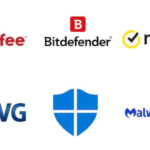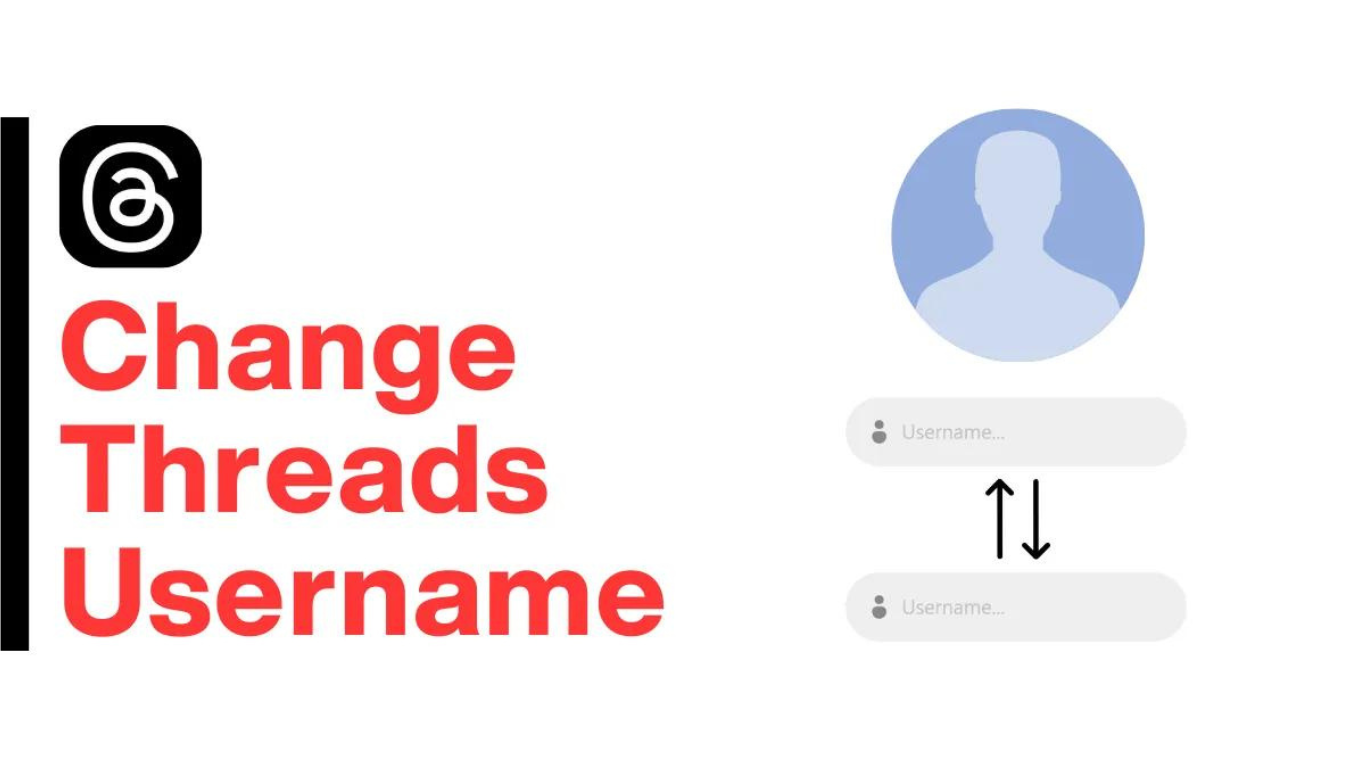There are currently no limitations on the number of times you can change a thread’s username. You cannot go back to your previous username for at least 14 days after changing it. Changing your Threads ‘@’ username may seem a little difficult if you’re new to the platform. To assist you, we have put together a straightforward, step-by-step tutorial on how to modify your Threads username on desktop computers and mobile devices.
How to change your username on Android and iPhone’s Threads
Users who wish to change the username associated with their Threads profile must first change the username associated with their Instagram account since Threads cannot be utilized without one. Here’s how to accomplish it.
- First, launch Instagram on your iPhone or Android smartphone.
- Go to the profile area now by clicking the bottom tab.
- Select Edit profile here.
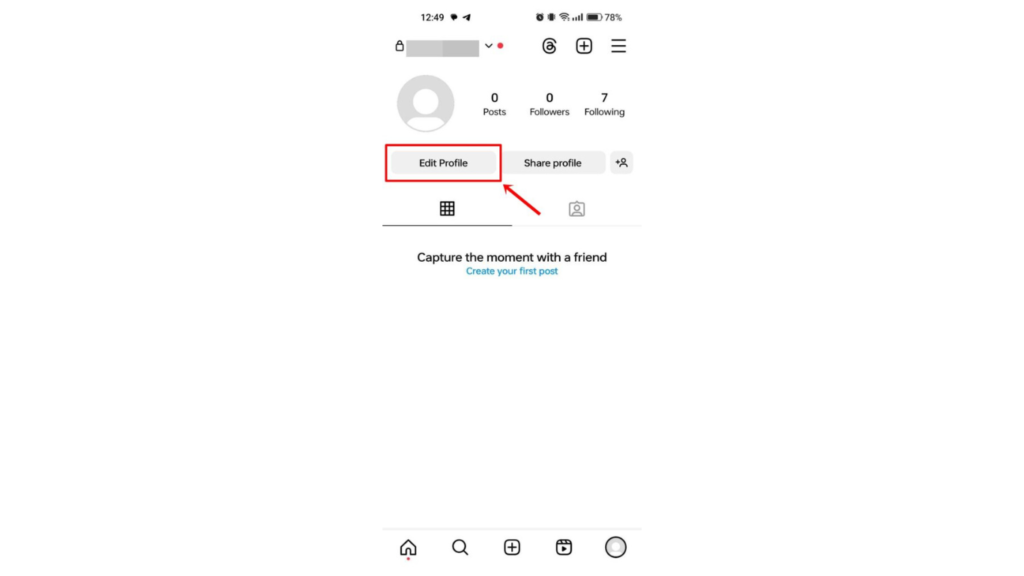
Click the Username field.

- Enter the new username you want to keep in the following page.
- After finishing, click the tick button at the top.

- Back on the profile page, you should see the updated username.
- Similarly, when you open Threads, the app’s profile section should display the changed username.
On the Threads app, the username cannot currently be changed separately.

Once this is finished, your Threads account will also display the new username.
How to change your Instagram or Threads username on a desktop
If you use a desktop computer, follow these instructions for changing your Threads username in a browser:
- You will have to change your Instagram username, just like the app. Visit Instagram.com on a laptop or desktop to do so.
- If you haven’t already, log in.
- Choose Profile from the menu on the left.
- Next, select Edit profile from the top menu.
- Choose Personal data from the Meta Accounts Centre section here.
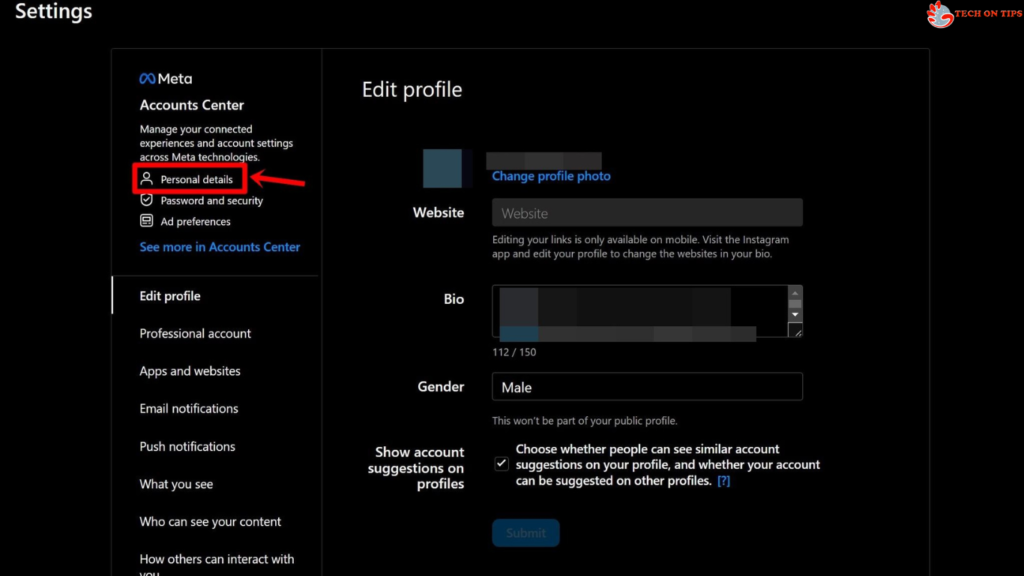
- Click on your account and choose Username on the following screen.

- Choose the new username you want to keep, then click Done.

- Refresh the profile page to see the new username.
Note
The official Threads website, where users can log in and see their feeds and profiles, is not yet operational.
FAQs
After I change my username, what will happen to my old username?
The old username will be made available to anyone who chooses it first after you change your username. So, only alter the username if absolutely necessary.
How can I change my Threads profile’s bio?
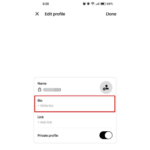
You may edit your Threads profile’s bio without visiting Instagram, unlike changing your username. This is how.
Open threads on your iPhone or Android device
From the bottom tab, select the Profile icon.
Select to click Edit profile.
Enter the bio text from here and select Done.
Instagram and Threads biographies occasionally diverge from one another.