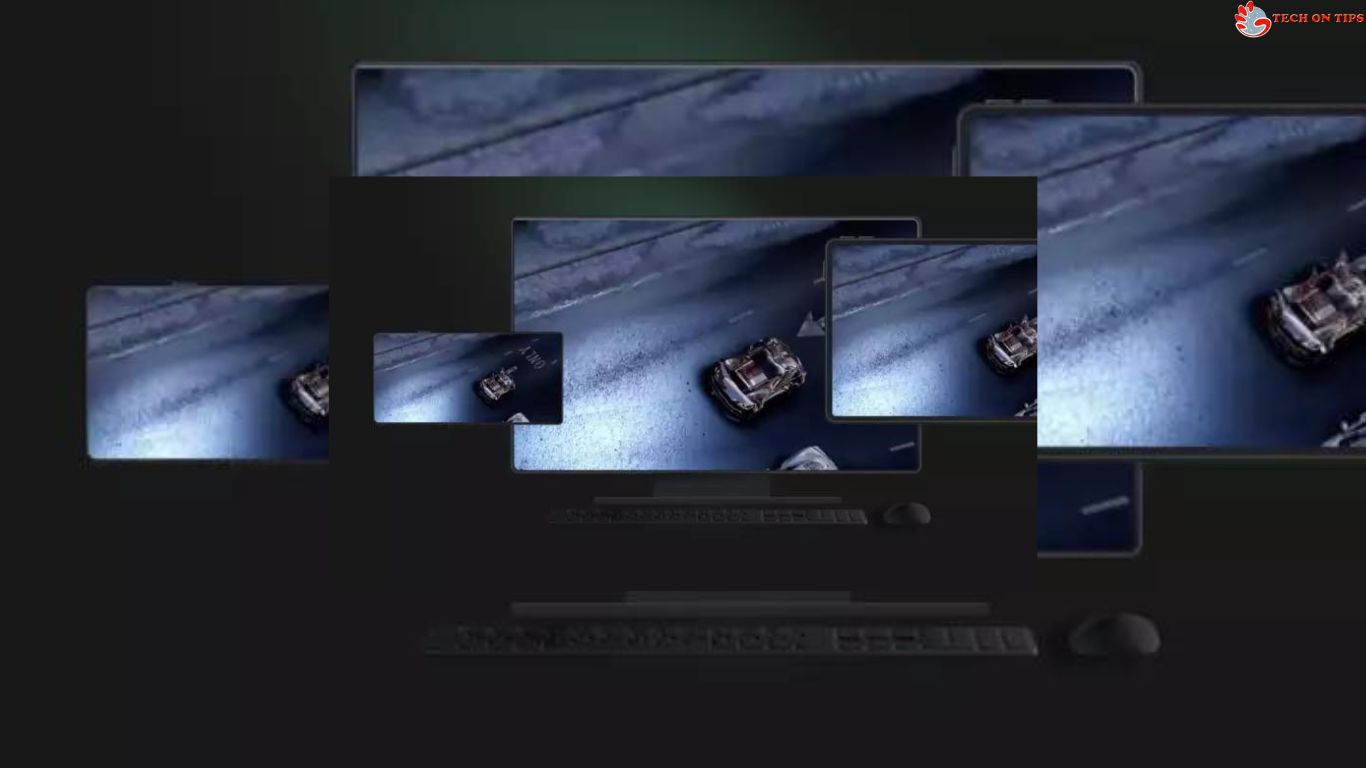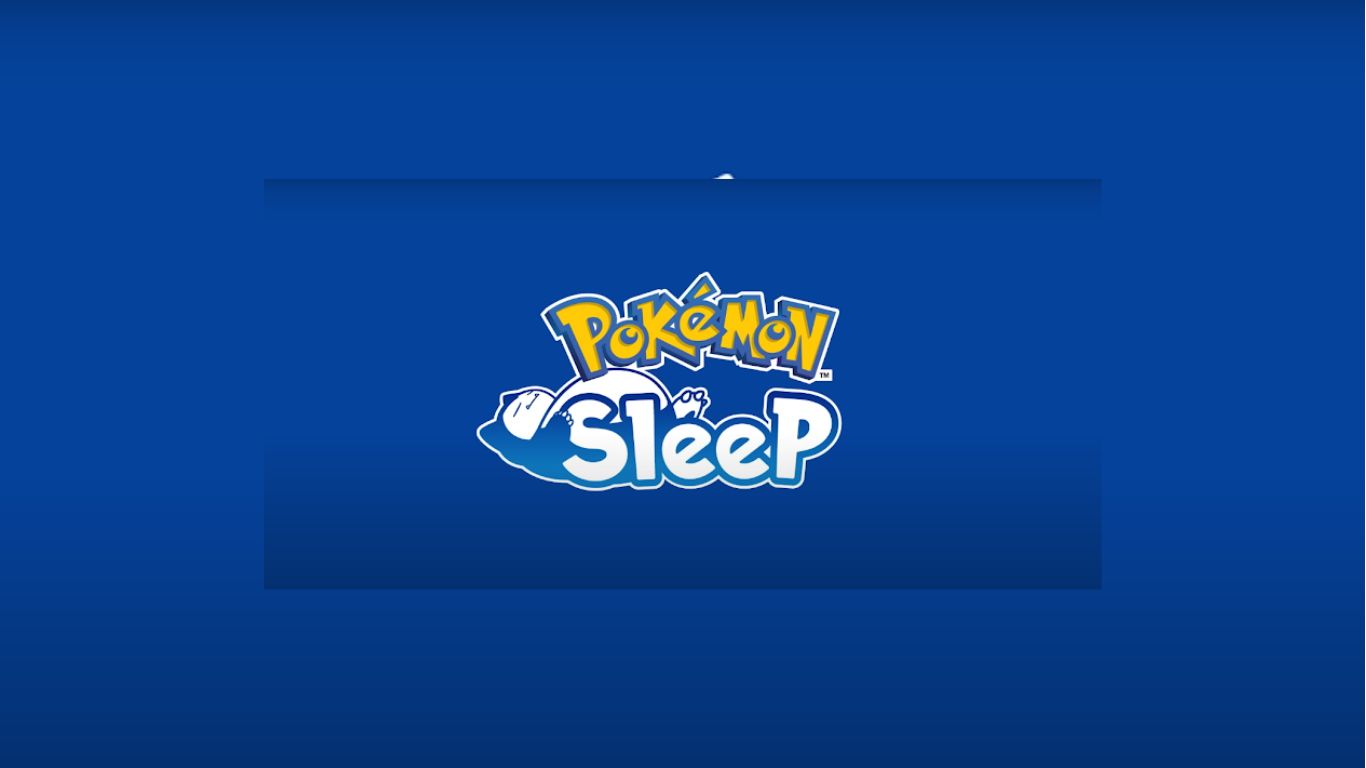Google only made its Play Games for Windows PCs announcement in a few regions. The beta program was gradually made more widely available by the corporation, and it has now reached India. Now that Windows 11 is available in India, users may start downloading and playing Android games by installing the Play Games software on their computer.
The PC needs to meet specific prerequisites in order to be able to download Play Games. You should be aware of a number of additional aspects before downloading play games to your PC in addition to this.
This article will cover all aspects of playing games on a computer as well as how to download and play games.
Things to know before playing PC game beta
- both Windows 10 and Windows 11 operating systems are supported
- For a PC to be able to run games, it must match the basic requirements.
- Needs a Google Account
- Play Games installed on and linked to the same Google Account work across multiple devices.
- The range of games is constrained. Currently, there are about 100 PC games accessible.
Minimum system requirements
OS: Windows 10 (v2004)
Storage: Solid state drive (SSD) with 10 GB of available storage space
Graphics: IntelⓇ UHD Graphics 630 GPU or comparable
Processor: 4 CPU physical cores (some games require an Intel CPU)
Memory: 8 GB of RAM
Admin account for Windows
Virtualization of hardware must be enabled.
How to Download Games for Computer
Start installation
- Go to play.google.com/googleplaygames on your Windows device.
- Press “Download”
- Open the downloaded file and follow the on-screen directions to install the software.
- It can take a short while to install.
Set up virtualization on your computer.
- You must activate Windows virtualization settings in order to play mobile games on your computer.
- You are prompted to enable the Windows Hypervisor Platform during installation if it is currently deactivated. In order for this setting to take effect, restart your computer.
- CPU virtualization needs to be enabled in your computer’s BIOS settings before you install Google Play Games Beta on it.
Installing Games on a PC
Open the Play Games on PC app and sign in with your Google Account credentials.
Game downloads
Browse the list of games that are available once the app has launched. Start by downloading the one you prefer.
Check out TechOnTips.com for the most recent news, tech news, breaking news headlines, and live updates.