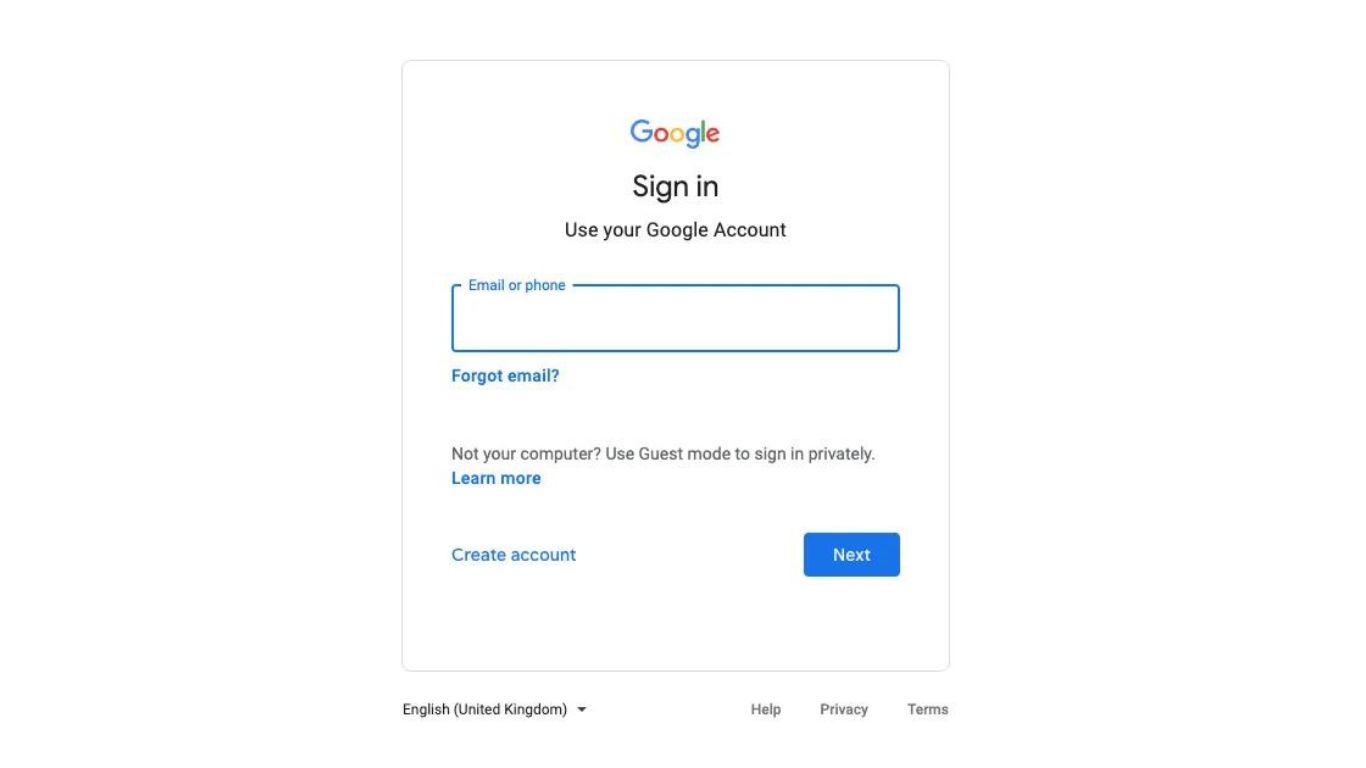Have you forgotten the password to log back into your Google account after being logged out? Not to worry! Your Google account can be recovered using a variety of techniques. The simple, step-by-step instructions for regaining access to your account if you’ve lost the login information are provided below. We’ve also included a few measures to assist protect your account in case you ever run into login problems again.
If you forget your password, how to recover your Google account
The official Google website, Android mobile devices, and more can all be used to recover a Google account using the many ways listed below.
From accounts.google.com, recover your Google account.
If you’ve already configured your Android smartphone with a Google account, you can use this technique.
- Visit accounts.google.com.
- Put your Gmail address here.
- Go to the Forgot password link.
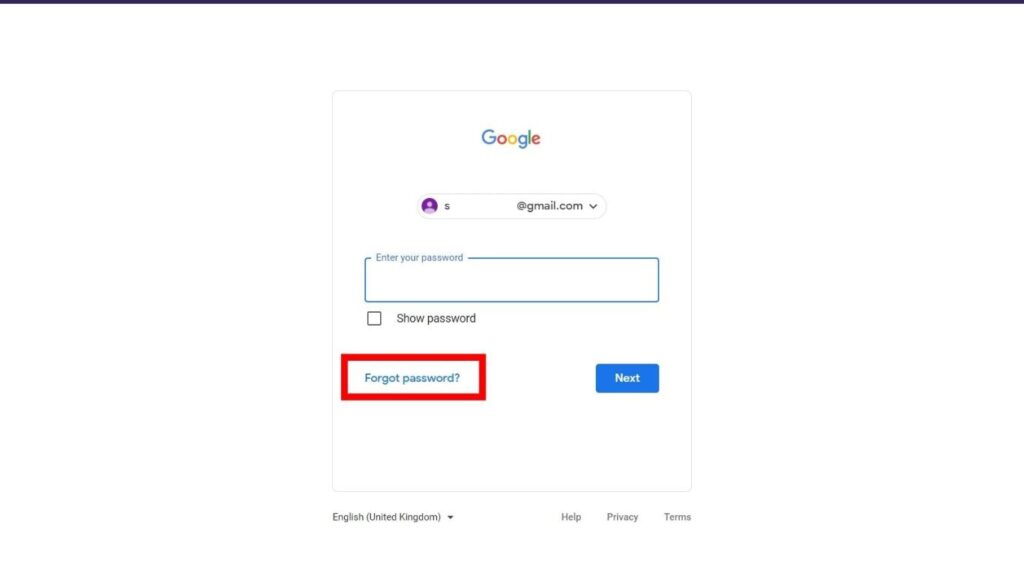
- Google will send a notice prompt to your Android smartphone if it already has your Google account set up.
- Select Yes, it’s me from the notice prompt after clicking it.
- A page where you can create a new password will be opened for you
If you haven’t set up a Google account on your Android device, recover it.
Follow the instructions below to set up a Google account on your Android device if you haven’t previously.
- Visit accounts.google.com.
- Put your Gmail address here.
- Below the Resend It button, select the Try Another Method button.

- You must enter your previous password.
- If the password you entered is accurate, you will instantly be logged in; otherwise, proceed with the steps below.
- When you click the Next button, a Google Verification Code will be sent to your recovery email address.
- Fill out the Enter code box with the verification code.
- The page where you may create a new password will be opened for you
Google account recovery for Android phones
On Android devices, recovering your Google Account is quite simple. To reset your Android password, follow the instructions below.
- Open System Settings
- Search for “Google” in your settings’ search bar if you can’t find it by scrolling down and clicking on it.
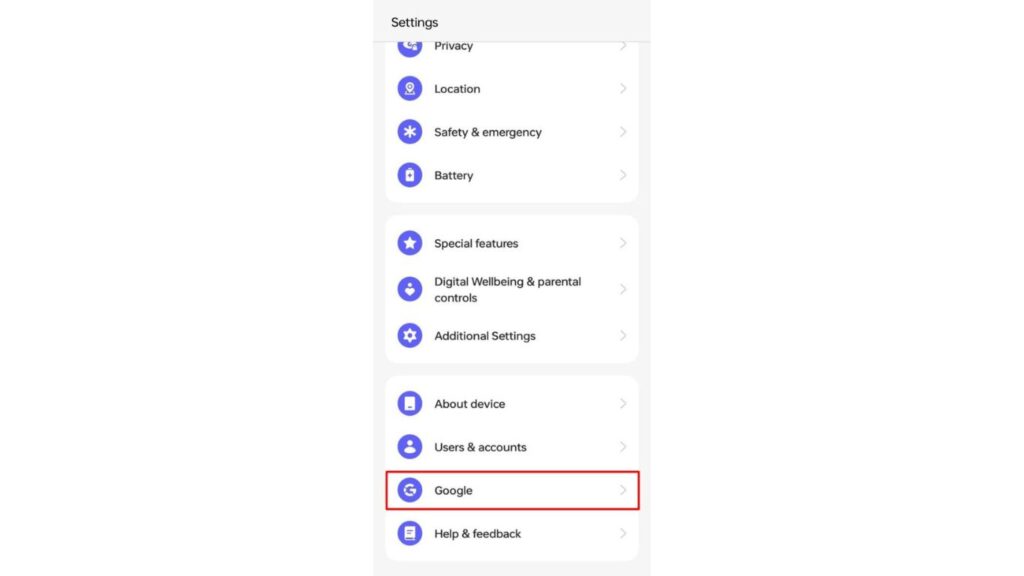
- Select “Manage your Google Account” from the menu.
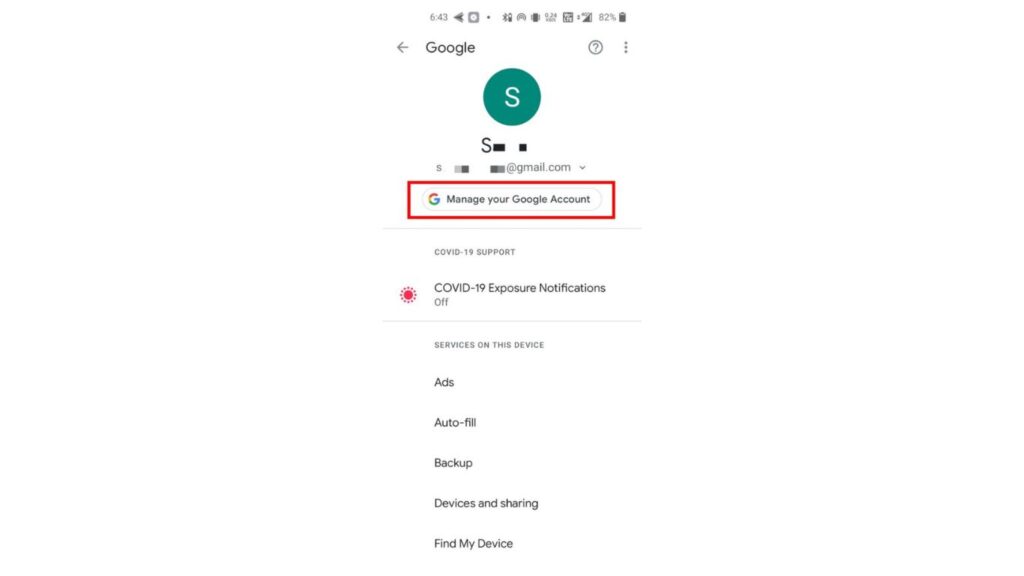
- Go to the Security tab.
- Scroll down and select the Password box in the How to Sign In to Google section.
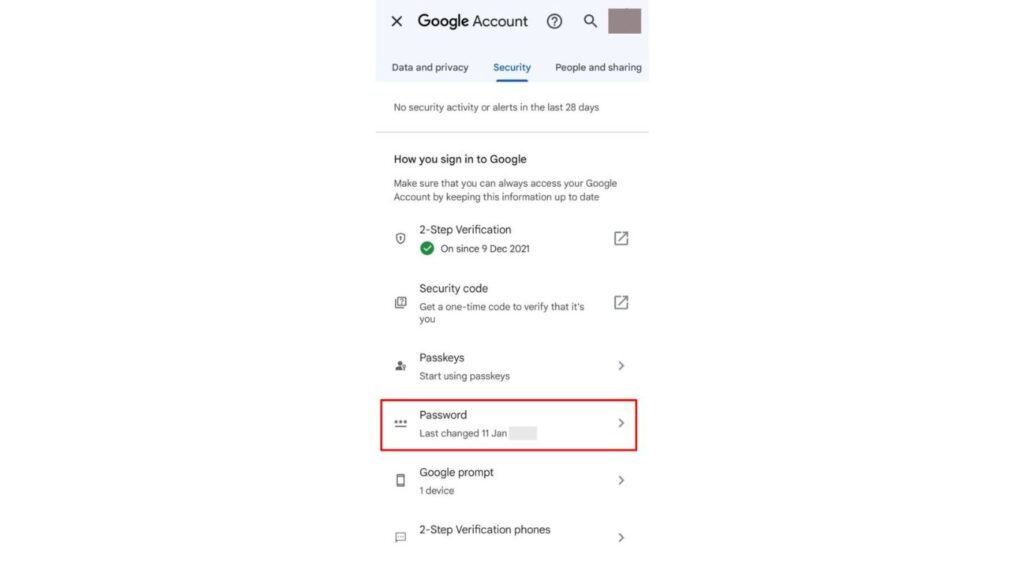
- Select the Forgot Password link.
- When prompted, confirm your screen lock.
- Select the Continue option.
- A window will appear asking you to confirm your fingerprint or any other lock screen setting you have chosen.
- You will be directed to a website where you can reset your password as soon as you confirm.
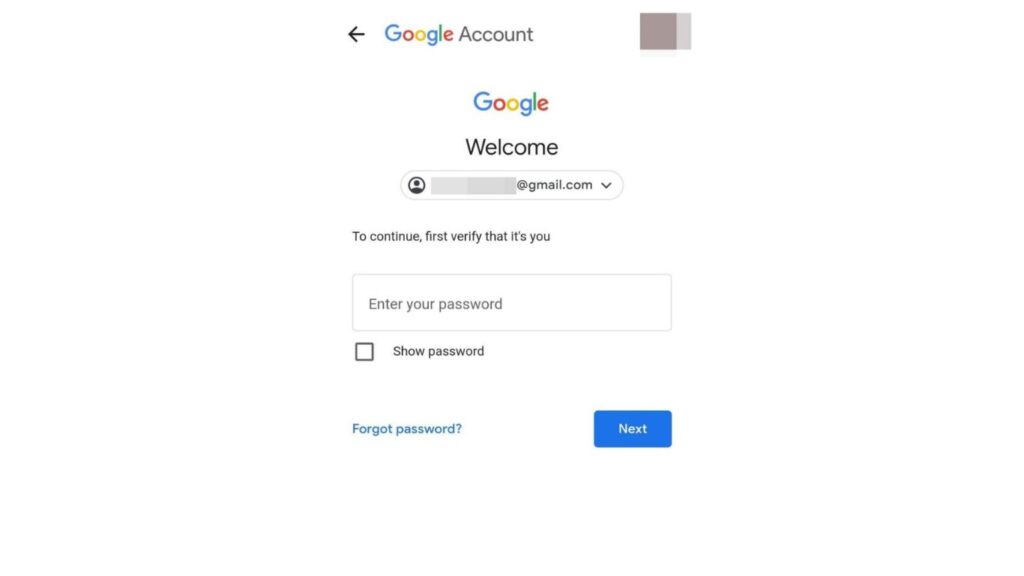
How to get your Google account back if you forgot your email ID
There is a technique to retrieve your account if you can’t remember your Gmail address. For the same, look at the steps below.
- Visit https://myaccount.google.com/
- Click here to Forgot your email? label
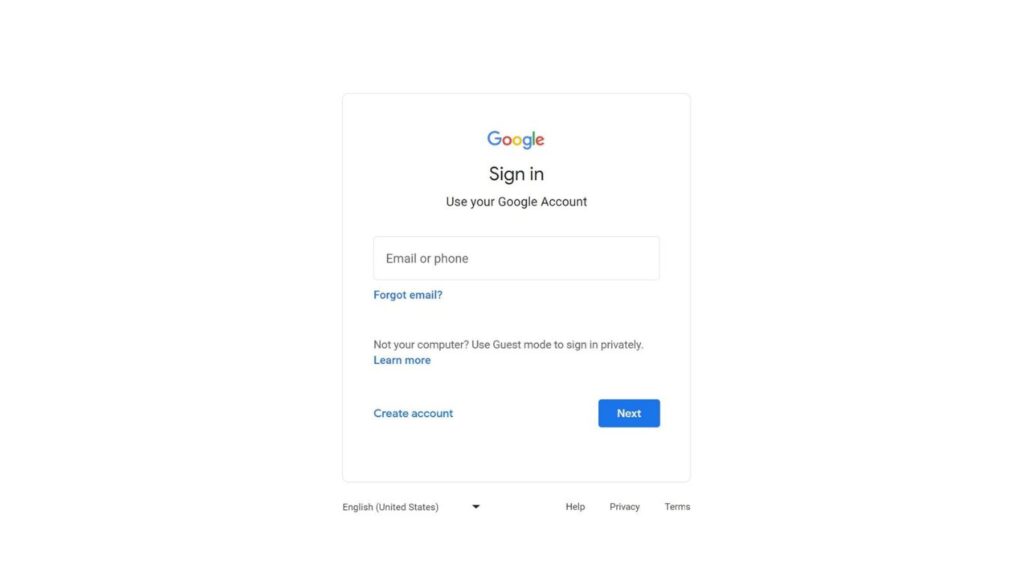
- You will be directed to a page where you must enter your phone number or email address for recovery.
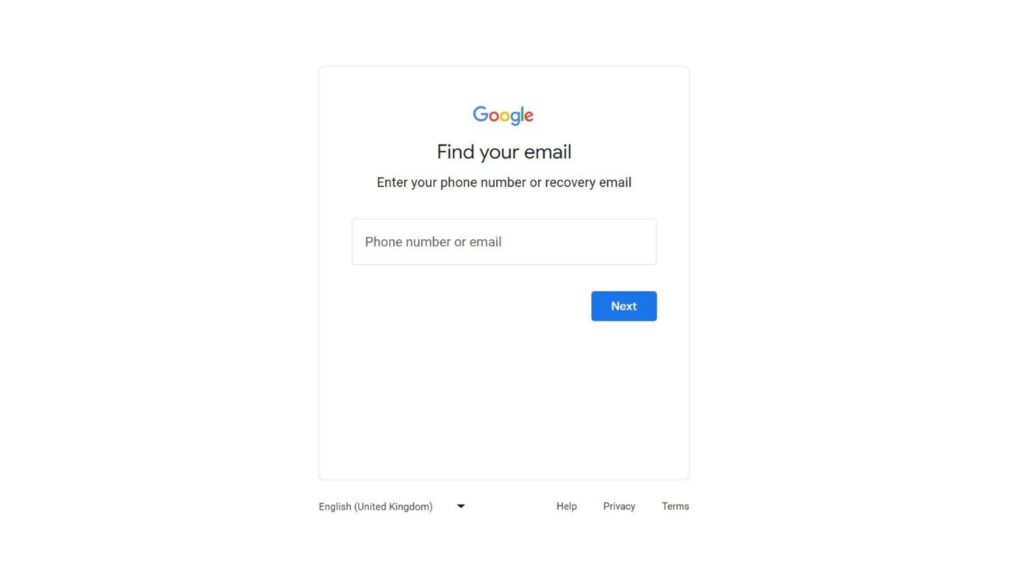
- Go into one of them
- You will be directed to a page where you must enter your name.
- Your personal Gmail accounts will be displayed as soon as you type in your name.
- One of the methods listed above can be used to restore your Google account once you have your Gmail address.
How to make sure your Google account remains accessible
You might wish to look through some prevention techniques after getting access to your Google account again. Your account is well-protected using these techniques.
Configure recovery the email address
- Visit myaccount.google.com
- Select the tab for personal information.
- Scroll down to the section that contains the contact information.
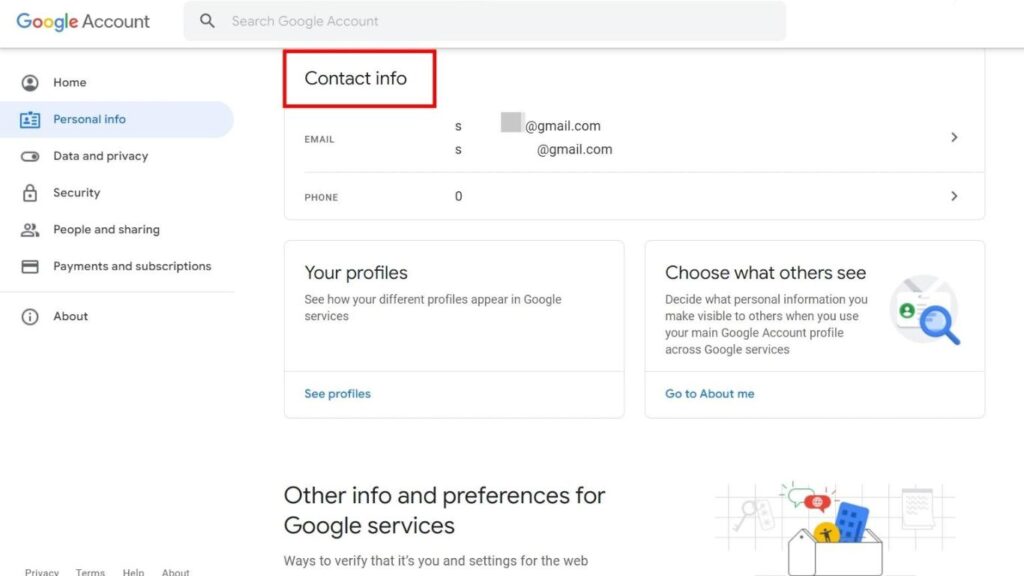
- On the following screen, select your email ID and click Add recovery email.
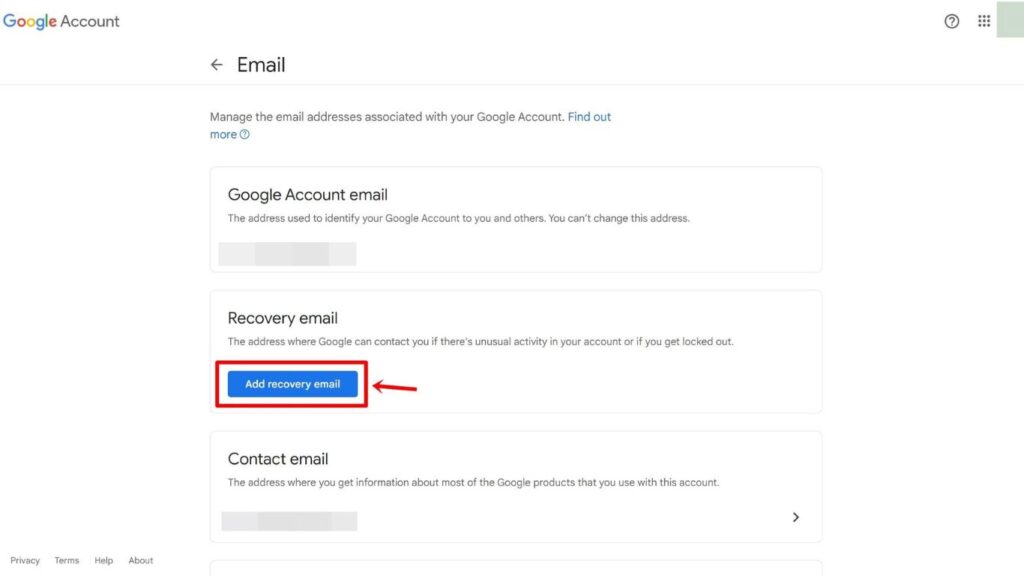
- You will be directed to a screen where you can enter the email address you intend to use to recover your Google account.
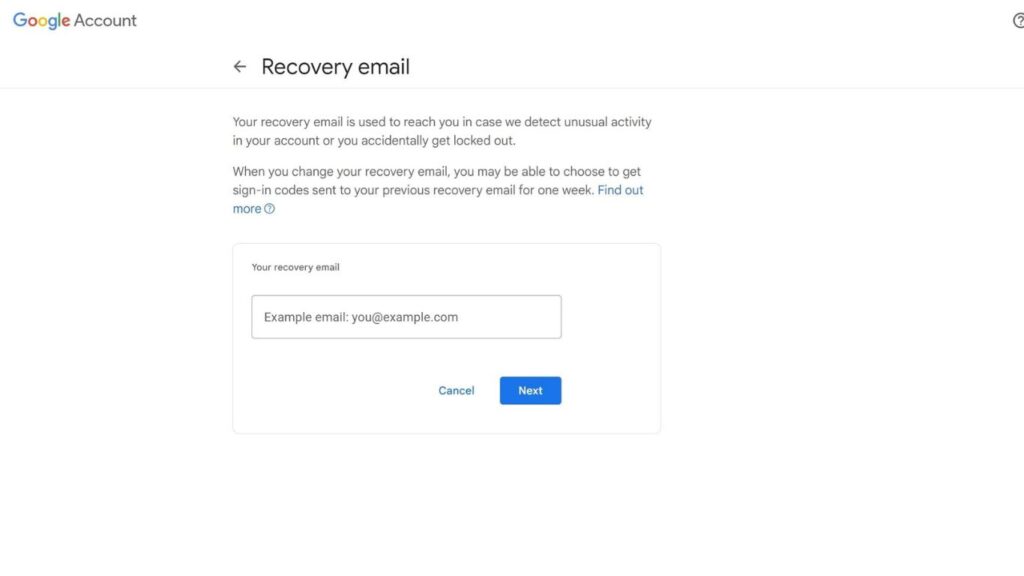
- Enter the password for your current account to verify the email address.
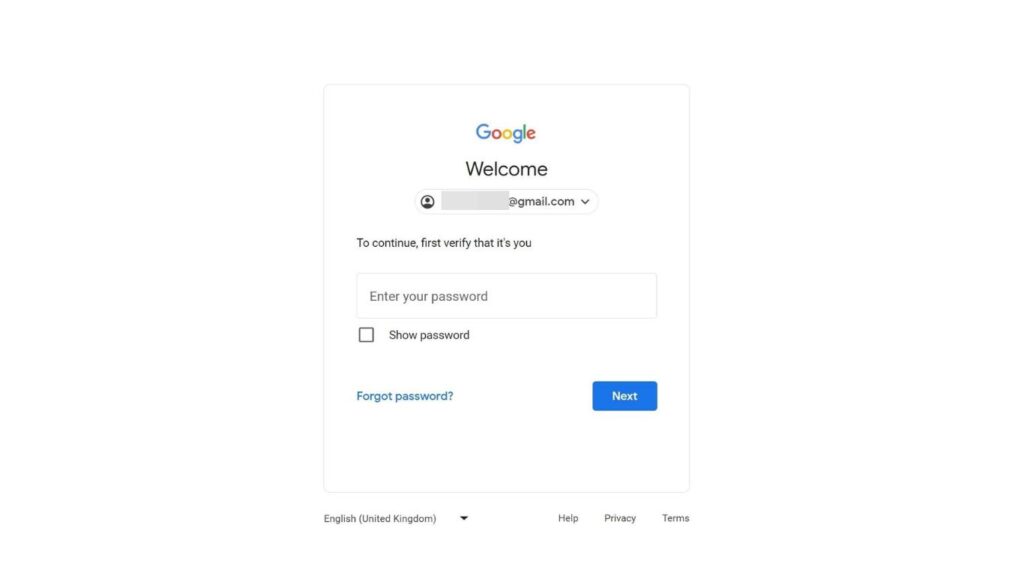
After that, the email address you provided for the Google account recovery will receive a verification code.
- Put the code into the box marked “Verify your recovery email”
- Your account will now include your recovery email.
configure a recovery phone number
The process for setting up your recovery phone number and email address is the same. To set up a recovery phone number for your Google account, use the procedure listed below.
- Visit myaccount.google.com
- Select the tab for personal information.
- Scroll down to the section that contains the contact information.
- When you click the Phone box, a prompt to enter your Google account password will appear.
- Click Add now on the Phone number page.
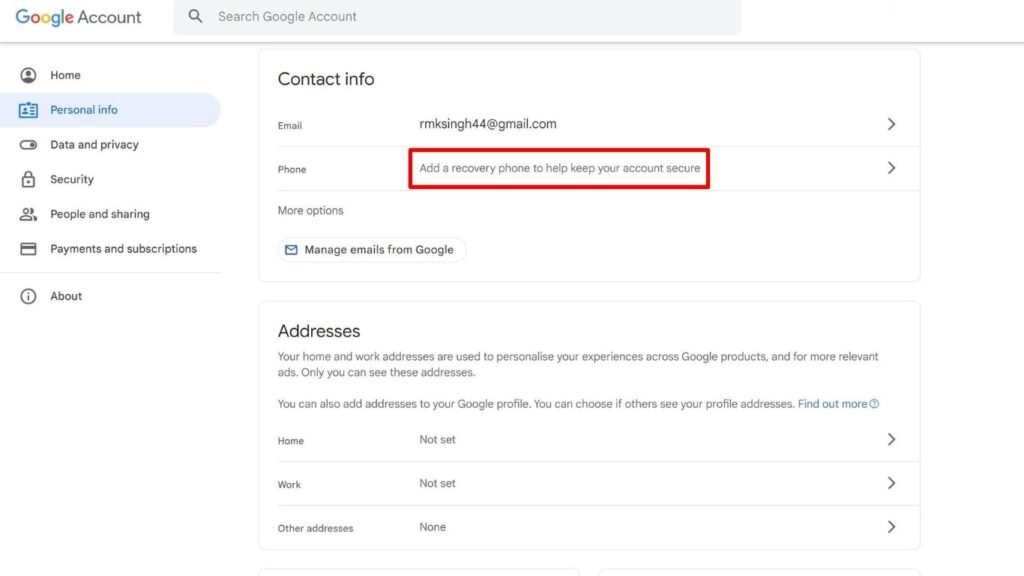
- By selecting the “Add now” option, enter the phone number.
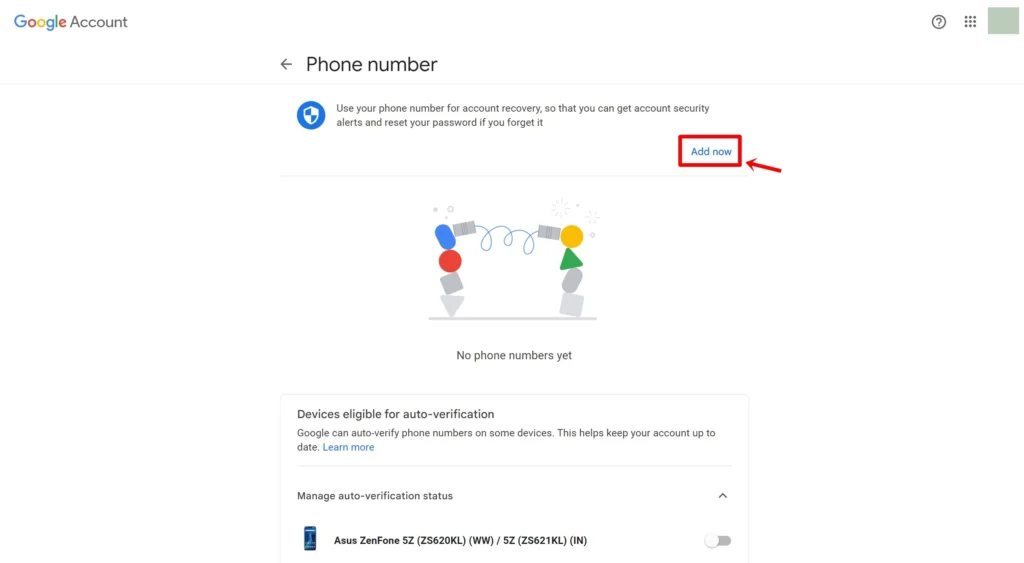
- Following the entry of the phone number, select Next and then press the Get code button.
- A verification code will be sent to the phone number you provided.
- Put the code into the ensuing text box.
- You’ll add your phone number to your Google account.
Update your recovery data on a regular basis.
Keep your Google account recovery information current at all times so you may reset your password whenever necessary by using the recovery Email or phone number. You can add multiple recovery E-mail addresses to your Google account, it’s important to note. To update your recovery information, you can take one of the suitable actions listed above.
Password Manager Use
Using password managers is one of the easiest ways to safeguard your online accounts. These make it easy to store, generate, and manage your passwords in an encrypted database secured with high standards of encryption. Many password managers also come as apps allowing you to carry account passwords everywhere. Some popular managers you can use are:
- LastPass
- 1Password
- Dashlane
- Bitwarden
- Enpass
Backup your account on a regular basis with Google Takeout.
Google Takeout is a service where you may download your Google account data in a compressed ZIP or TGZ format, including Google Drive files, Google Contacts, Google Calendar, and more. Regular backups ensure that your vital data is still safe in the event that you entirely lose access to your Google account.
FAQs
How do I get back a Google account that was deleted?
You can try to recover a deleted Google account via the account recovery website if it was deleted only a few days ago. All you need to do is navigate to the page on a browser and input the email address you want to recover. If you continue with the next set of instructions, you can restore a deleted Google account.
Can I get my Google account’s info back?
Make sure you have full access to the Google account in order to recover data from it. Then go to Google Takeout, where you may collect Google Drive data, contacts, calendar events, Chrome bookmarks, and other crucial data in ZIP or TGZ format.