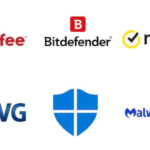It is simple and fast to change your name on Facebook, and you can do it from any device, including an Android phone, an iPhone, a laptop or a PC, using the Facebook app or website. The complete instructions and processes for changing your name on Facebook are outlined in the section below.
How to change your name on Facebook
A step-by-step tutorial for changing your name on Facebook across many platforms is provided below:
How to change your name On Computer
- Log in to Facebook using your desktop browser if you haven’t already.
- Click your profile picture at the window’s upper right corner.

- Go to Settings, then select Settings & Privacy.
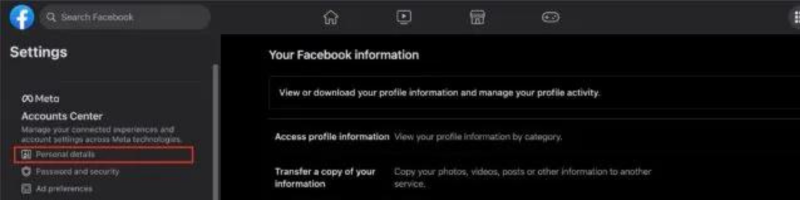
- Click Personal Details in the Meta Accounts Centre menu on the left.

- Select the Facebook profile that needs to have its name changed now.
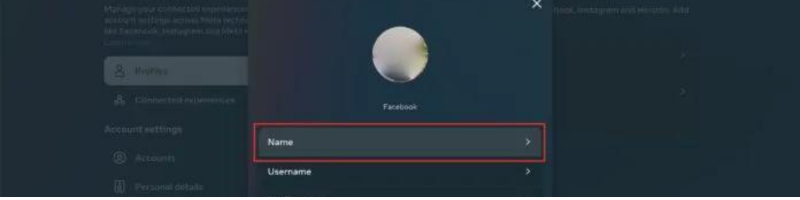
- Select Name.
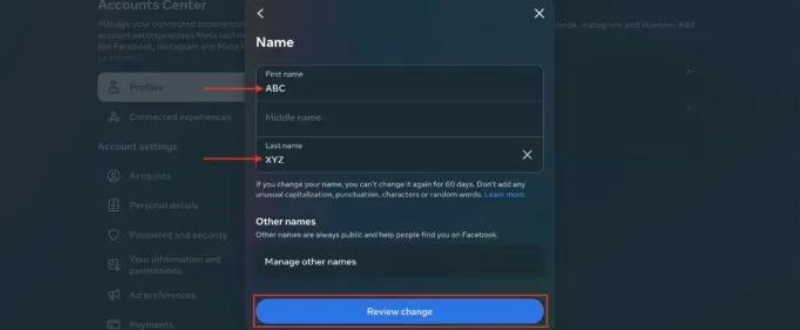
- Type in the new name, then select Review Change.
- When you have decided how you want your name to appear, press Done to save.
How to change your name On Android device
- On your Android smartphone, launch the Facebook application.
- In the top right corner of the screen, tap the icon like three stacked horizontal lines.
- Select Settings & Privacy, then click Settings after you have scrolled down.
- Select Personal Details from the Meta Accounts Centre.
- Select the Facebook profile that needs to have its name changed by clicking Profiles right now.
- Choose Name.
- Click Review Change after entering the new name.
- Select the position for your name to display in, then touch Done to save.
How to change your name On iOS device
- Activate the Facebook app on your iPad or iPhone.
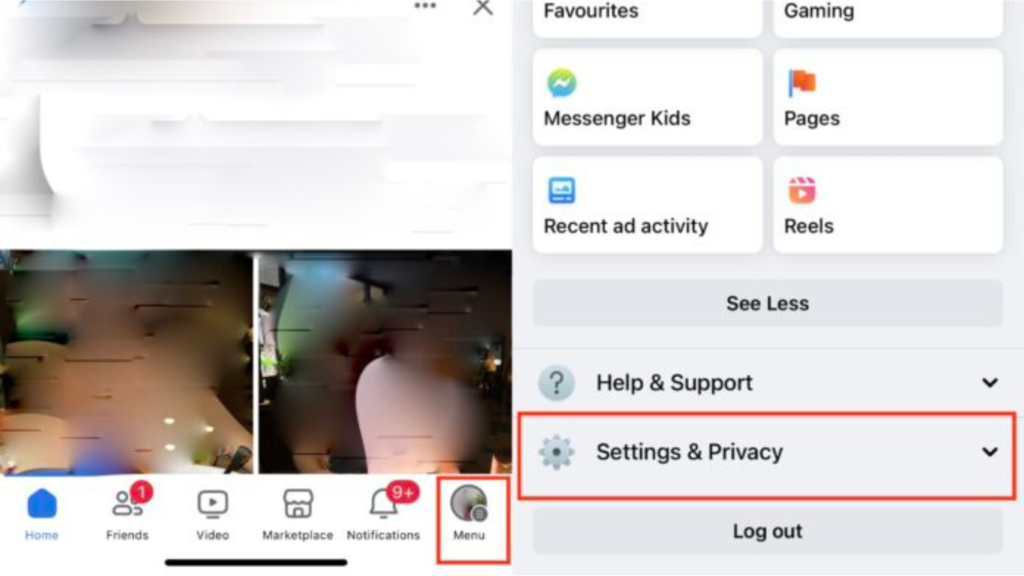
- In the bottom right corner of the screen, tap Menu.
- Select Settings & Privacy, then click Settings after you have scrolled down.
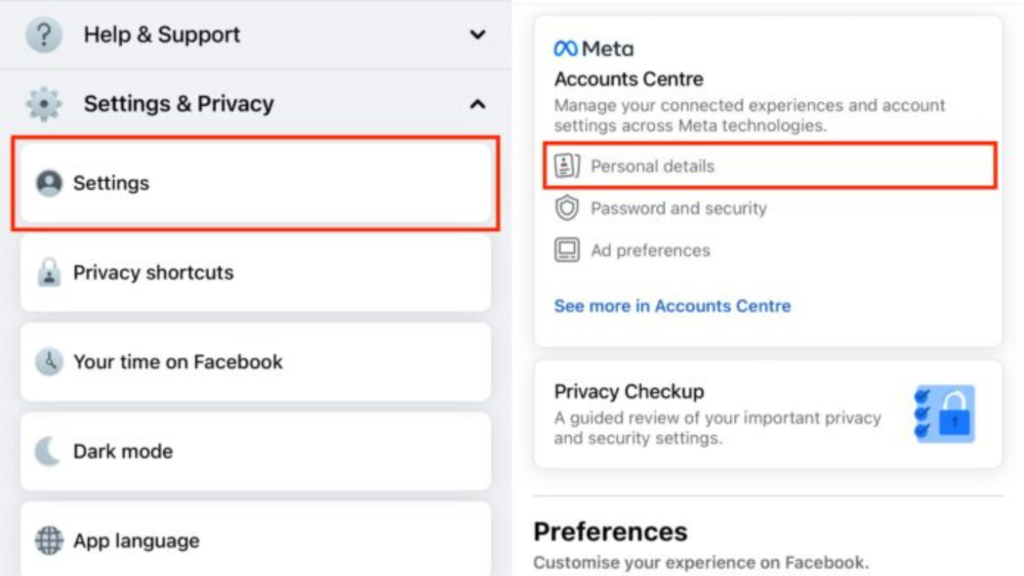
- Select Personal Details from the Meta Accounts Centre.
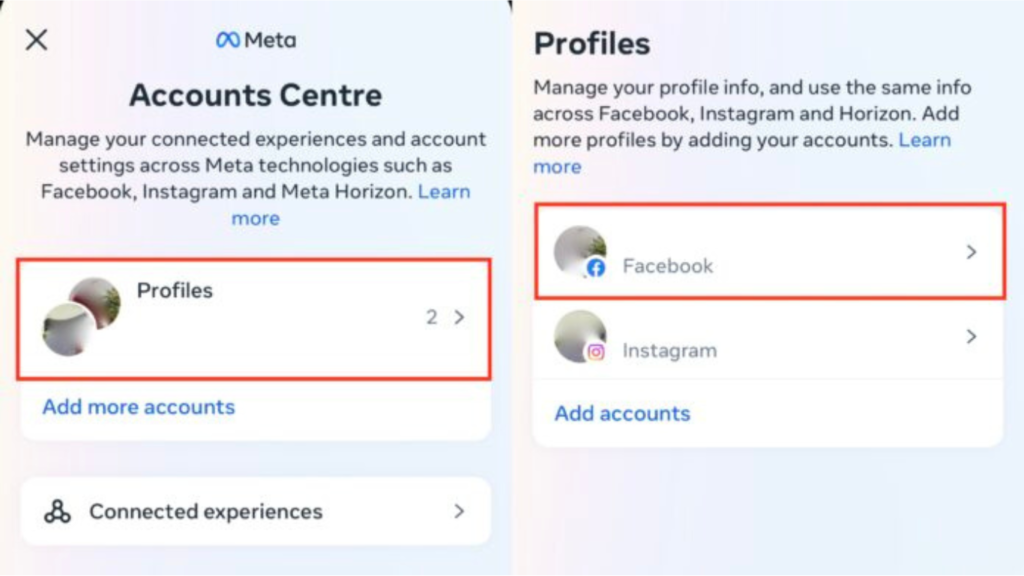
- Select the Facebook profile that needs to have its name changed by clicking Profiles right now.
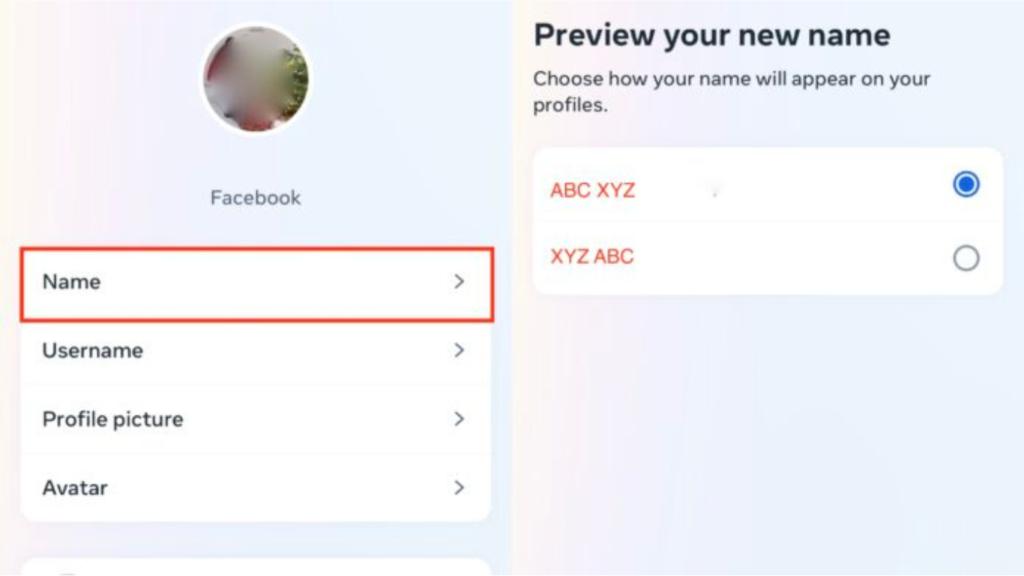
- Select Name.
- Type in the new name, then select Review Change.
- When you have decided how you want your name to appear, press Done to save.
How to change your name Using a mobile browser
- Open your preferred mobile browser, go to facebook.com, and log in there.

- In the window’s upper right corner, tap the icon of three horizontally stacked lines.
- Click Settings after navigating to the menu’s bottom.
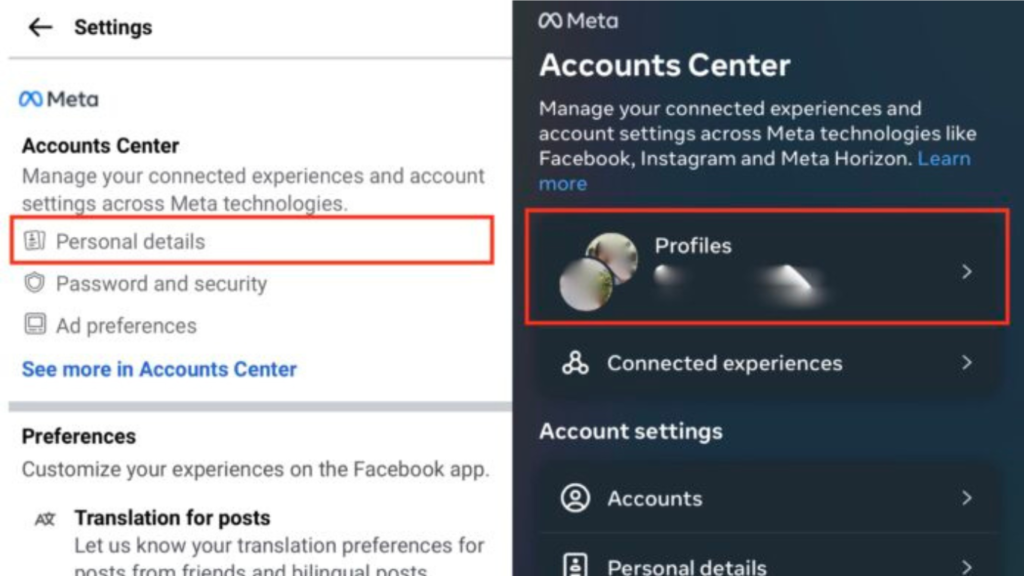
- Select Personal Details from the Meta Accounts Centre.
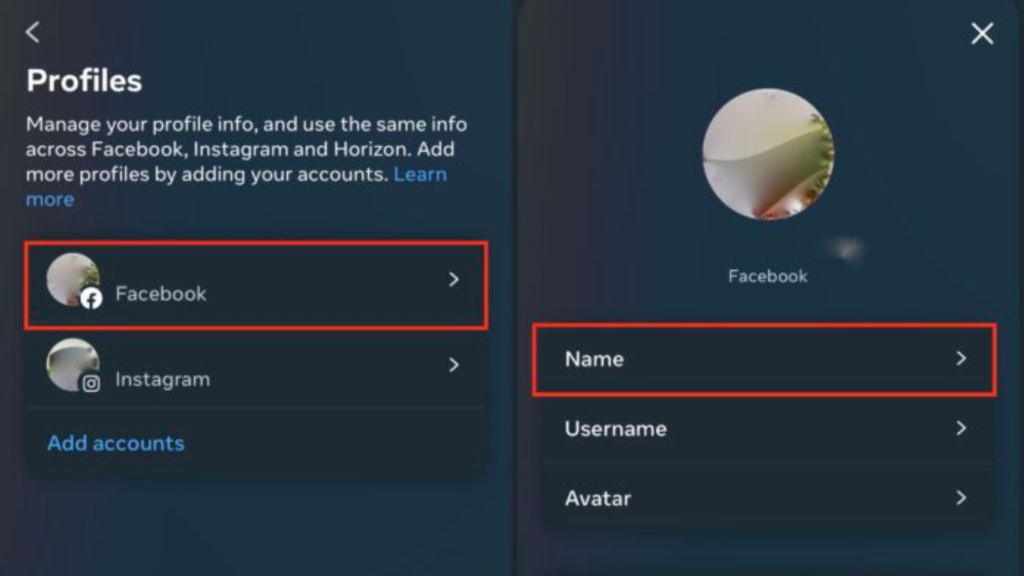
- Select the Facebook profile that needs to have its name changed by clicking Profiles right now.
- Choose Name.
- Click Review Change after entering the new name.
- Select the position for your name to display in, then touch Done to save.
how to chnage your name On the Facebook Lite app
- Using the Facebook Lite software on your smartphone.
- In the window’s upper right corner, tap the icon with the three stacked horizontal lines.
- Click Settings after swiping down the menu.
- Select Personal Details from the Meta Accounts Centre.
- Select the Facebook profile that needs to have its name changed by clicking Profiles right now.
- Choose Name.
- Click Review Change after entering the new name.
- Select the position for your name to display in, then touch Done to save.
Short Tips:
Fill out this online form to alert Facebook of the problem and update your name if you’re having problems altering your name using the techniques outlined above.
How to change your name on Facebook: Guidelines
It’s important to note that Facebook has established guidelines for changing your profile name. The website asks you to choose a name that you use frequently right away. However, it must be a name that your friends and family can use to recognize you. Examples include your married name, birth name, or a spelling variation of your true name.
Note
If your name is unusual, the website could require you to send a copy of a government ID or another document on Facebook’s acceptable ID list for confirmation.
The type of name you can or cannot use depends on a number of different factors. These are the most important considerations when altering your Facebook name.
- Your name cannot contain any repetitive letters, punctuation, symbols, numbers, or odd capitalization.
- Language-specific characters are not permitted in your name.
- Titles of any kind (religious, professional, etc.) cannot come before your name.
- A name cannot be substituted with words or phrases.
- Any form of offensive or sexually explicit language is absolutely forbidden.
- No names that stand in for a company, group, or concept are permitted. You can build a page for anything else on Facebook; a Facebook profile is just for personal use.
- No one or anything must be impersonated in your name.
Note that you can only modify your Facebook name once every 60 days aside from these. These recommendations can sound harsh, but they are essential for safeguarding consumers from online fraud, phishing attempts, threats, and more.
FAQs
Why can’t I modify my Facebook name?
It’s possible that your new name doesn’t comply with Facebook’s official name-changing policy if you are unable to alter it. Additionally, if you’ve tried to change your name too often or have changed it previously in the past 60 days, Facebook won’t let you. If you were previously asked to confirm your name but did not, or if your name does not match the name on any of the ID list documents, you might also not be allowed to change your Facebook name.
If Facebook rejects my new name, what should I do?
If Facebook rejects your new name, you may always upload a copy of your ID, such as a passport or birth certificate, to show that you aren’t breaking the rules.
Does Facebook offer the possibility to add multiple names?
You can add one of the following additional names to your Facebook profile:
Nick Name
First Name
Alternative Spelling
Spouse’s Name
Parent’s Name
Birth Name
previous name
Names and Titles
Other
To add a new name, simply complete the above-mentioned steps, scroll down, and select Manage Other Names when the option arrives. Choose the name’s type, enter it, decide where you want it to appear, and then click Save.