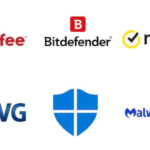Parts of northern India have been devastated by the rains. States like Himachal Pradesh and Uttarakhand have seen constant rainfall that has caused property damage and loss of life. State governments have issued alerts and urged residents not to leave the house unless absolutely necessary in a number of areas. On your devices, you can enable warnings for extreme weather. These notifications can provide users with early warnings and information regarding flooding, heavy rain, and other severe weather situations. To enable these alerts on iPhone and Android phones, follow these instructions:
What is required
Turn on the iPhone’s severe weather feature.
Google App
How to use the iPhone’s flood alerts feature
The Weather app for the iPhone includes a setting to activate notifications during severe weather. When activated, the app will automatically send notifications when there is bad weather in the region.
How to activate Severe weather alerts on an iPhone to receive flood notifications
- Open the Weather app and select the List icon in the bottom-right corner.
- Click on Notifications.
- Turn on the severe weather toggle
- Additionally, select the place for which you want to enable this notification.
- If you’ve installed the Weather widget to your lock screen, the iPhone’s Weather app will instantly begin displaying flood, rain, and other inclement weather warnings once the feature is activated.
How to receive flood alerts and warnings on an Android device
A weather app is typically included by Android phone manufacturers. However, they might or might not be equipped with a weather warning system. The Google app, on the other hand, works on both iPhone and all Android smartphones and delivers the essential weather updates as well as local weather notifications.
- Install the Google app on your phone after downloading it.
- Make sure the app’s weather notifications are enabled.
- Toggle on the toggles for Enabling Weather forecast, Public Alerts, and Current conditions by tapping on the profile icon and going to Settings Notifications.
- Return to the Google app and select the Weather widget in the top-left corner.
- Here, you can view the local weather conditions as well as any recent weather alerts that have been issued.
By clicking Add to home screen from the three dots in the top right corner of the Google Weather app, you can easily add it to your home screen.